Using Google BigQuery with Python: A Full Guide
A Google BigQuery Tutorial
A Practical Guide
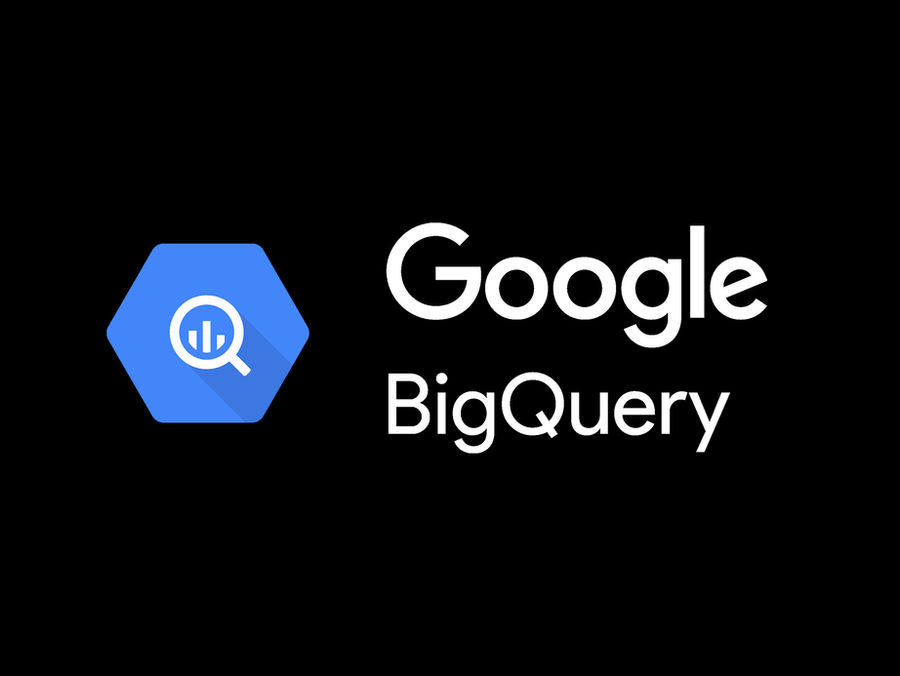
Google BigQuery is a fully-managed, serverless data warehouse that enables scalable analysis over petabytes of data. When combined with Python 🐍, it becomes a powerful tool for data engineers, analysts, and scientists.
This guide provides real-world code examples and best practices for integrating BigQuery with Python on Google Cloud Platform (GCP).

Table of Contents
- Prerequisites
- Setting Up Authentication
- Connecting to BigQuery
- Querying Data from BigQuery
- Loading Data into BigQuery
- Writing Data to BigQuery
- Scheduled Queries with Python
- Optimizing Query Performance
- Exporting Data from BigQuery
- Error Handling and Logging
- Cost Management
- Advanced Use Cases
- Integrating with Other GCP Services
- Security Best Practices
- Conclusion
Prerequisites
Before you begin, ensure you have the following:
- A Google Cloud Platform (GCP) account with billing enabled.
- A GCP project with the BigQuery API enabled.
- Python 3.7+ installed on your local machine or cloud environment.
- The Google Cloud SDK installed and authenticated:
gcloud auth application-default login
The google-cloud-bigquery and pandas libraries installed: pip install google-cloud-bigquery pandas
Setting Up Authentication To interact with BigQuery from Python, you need to authenticate using a service account:
Create a Service Account in GCP:
Create a new service account and assign it the BigQuery Admin role. Navigate to IAM & Admin > Service Accounts. Generate a JSON key file and download it.
Set the Environment Variable: import os os.environ["GOOGLE_APPLICATION_CREDENTIALS"] = "path/to/your/service-account-key.json"
Connecting to BigQuery Use the google-cloud-bigquery library to establish a connection: from google.cloud import bigquery
Initialize a BigQuery client
client = bigquery.Client()
Querying Data from BigQuery
Example: Analyzing E-Commerce Sales Data Suppose you have a dataset containing e-commerce transactions. You want to analyze daily sales trends:
def query_daily_sales():
query = """
SELECT
DATE(transaction_time) AS transaction_date,
SUM(amount) AS total_sales,
COUNT(DISTINCT user_id) AS unique_customers
FROM
`your_project.your_dataset.ecommerce_transactions`
GROUP BY
transaction_date
ORDER BY
transaction_date
"""
query_job = client.query(query) # Run the query
results = query_job.result() # Wait for the query to complete
for row in results:
print(f"Date: {row.transaction_date}, Sales: \${row.total_sales}, Customers: {row.unique_customers}")
query_daily_sales()
Key Points:
Use parameterized queries to avoid SQL injection. For large datasets, use query_job.to_dataframe() to convert results to a Pandas DataFrame for further analysis.
Example: Parameterized Queries
def query_sales_by_date(start_date, end_date):
query = """
SELECT
DATE(transaction_time) AS transaction_date,
SUM(amount) AS total_sales
FROM
`your_project.your_dataset.ecommerce_transactions`
WHERE
DATE(transaction_time) BETWEEN @start_date AND @end_date
GROUP BY
transaction_date
ORDER BY
transaction_date
"""
job_config = bigquery.QueryJobConfig(
query_parameters=[
bigquery.ScalarQueryParameter("start_date", "DATE", start_date),
bigquery.ScalarQueryParameter("end_date", "DATE", end_date),
]
)
query_job = client.query(query, job_config=job_config)
results = query_job.result().to_dataframe()
return results
Usage
sales_data = query_sales_by_date("2025-01-01", "2025-01-31")
print(sales_data.head())
Loading Data into BigQuery
Example: Uploading a CSV File
If you have a local CSV file (e.g., new_transactions.csv), you can load it into BigQuery:
def load_csv_to_bigquery():
table_id = "your_project.your_dataset.new_transactions"
job_config = bigquery.LoadJobConfig(
source_format=bigquery.SourceFormat.CSV,
skip_leading_rows=1,
autodetect=True,
write_disposition="WRITE_TRUNCATE"
)
with open("new_transactions.csv", "rb") as source_file:
job = client.load_table_from_file(
source_file, table_id, job_config=job_config
)
job.result() # Wait for the job to complete
print(f"Loaded {job.output_rows} rows into {table_id}")
load_csv_to_bigquery()
Best Practices:
Use WRITE_TRUNCATE to replace the table or WRITE_APPEND to add data. For large files, consider using Cloud Storage as an intermediate step.
Example: Loading from Pandas DataFrame
import pandas as pd
def load_dataframe_to_bigquery():
data = {
"transaction_id": ["1001", "1002", "1003"],
"user_id": ["user1", "user2", "user3"],
"amount": [99.99, 149.99, 199.99]
}
df = pd.DataFrame(data)
table_id = "your_project.your_dataset.new_transactions_df"
job = client.load_table_from_dataframe(
df, table_id, job_config=bigquery.LoadJobConfig(write_disposition="WRITE_TRUNCATE")
)
job.result()
print(f"Loaded {job.output_rows} rows into {table_id}")
load_dataframe_to_bigquery()
✍ Writing Data to BigQuery
Example: Streaming Real-Time Data If you have real-time data (e.g., from an API), you can stream it into BigQuery:
def stream_real_time_data(rows_to_insert):
table_id = "your_project.your_dataset.real_time_transactions"
table = client.get_table(table_id)
errors = client.insert_rows(table, rows_to_insert)
if errors:
print(f"Encountered errors: {errors}")
else:
print("Data streamed successfully.")
# Example data
rows_to_insert = [
{"transaction_id": "1001", "user_id": "user1", "amount": 99.99},
{"transaction_id": "1002", "user_id": "user2", "amount": 149.99}
]
stream_real_time_data(rows_to_insert)
Note:
Streaming is ideal for low-latency use cases but incurs higher costs. For batch processing, use load_table_from_dataframe or load_table_from_file.
Scheduled Queries with Python
Example: Automating Daily Reports Use Cloud Scheduler and Cloud Functions to run queries on a schedule. Here’s a Python function for a Cloud Function:
def generate_daily_report(request):
client = bigquery.Client()
query = """
SELECT
DATE(transaction_time) AS transaction_date,
SUM(amount) AS total_sales
FROM
`your_project.your_dataset.ecommerce_transactions`
WHERE
DATE(transaction_time) = CURRENT_DATE()
GROUP BY
transaction_date
"""
query_job = client.query(query)
results = query_job.result().to_dataframe()
# Send results via email or save to Cloud Storage
print(results)
return "Report generated successfully."
Deployment:
Deploy this function to Cloud Functions and trigger it daily using Cloud Scheduler.
Optimizing Query Performance & Best Practices
Partition your tables by date or integer ranges to reduce query costs. Use clustering for frequently filtered columns. Avoid SELECT *—only query the columns you need. Leverage materialized views for repetitive queries.
Example: Creating a Partitioned Table
def create_partitioned_table():
table_id = "your_project.your_dataset.partitioned_transactions"
schema = [
bigquery.SchemaField("transaction_id", "STRING"),
bigquery.SchemaField("transaction_time", "TIMESTAMP"),
bigquery.SchemaField("amount", "FLOAT64")
]
table = bigquery.Table(table_id, schema=schema)
table.time_partitioning = bigquery.TimePartitioning(
type_=bigquery.TimePartitioningType.DAY,
field="transaction_time"
)
table = client.create_table(table)
print(f"Created partitioned table {table.table_id}")
create_partitioned_table()
Example: Creating a Clustered Table
def create_clustered_table():
table_id = "your_project.your_dataset.clustered_transactions"
schema = [
bigquery.SchemaField("transaction_id", "STRING"),
bigquery.SchemaField("user_id", "STRING"),
bigquery.SchemaField("amount", "FLOAT64")
]
table = bigquery.Table(table_id, schema=schema)
table.clustering_fields = ["user_id"]
table = client.create_table(table)
print(f"Created clustered table {table.table_id}")
create_clustered_table()
Exporting Data from BigQuery
Example: Exporting Query Results to CSV
def export_to_csv():
query = """
SELECT * FROM `your_project.your_dataset.ecommerce_transactions`
WHERE transaction_time >= TIMESTAMP_SUB(CURRENT_TIMESTAMP(), INTERVAL 7 DAY)
"""
query_job = client.query(query)
results = query_job.result().to_dataframe()
results.to_csv("recent_transactions.csv", index=False)
print("Data exported to recent_transactions.csv")
export_to_csv()
Example: Exporting to Cloud Storage
def export_to_cloud_storage():
destination_uri = "gs://your-bucket/recent_transactions.avro"
dataset_ref = client.dataset("your_dataset", project="your_project")
table_ref = dataset_ref.table("ecommerce_transactions")
extract_job = client.extract_table(
table_ref,
destination_uri,
location="US"
)
extract_job.result()
print(f"Exported data to {destination_uri}")
export_to_cloud_storage()
⛑️ Error Handling and Logging
Always include error handling to manage API limits, network issues, and invalid queries:
from google.api_core.exceptions import GoogleAPICallError, RetryError
def safe_query(query):
try:
query_job = client.query(query)
return query_job.result()
except GoogleAPICallError as e:
print(f"API Error: {e}")
except RetryError as e:
print(f"Retry Error: {e}")
except Exception as e:
print(f"Unexpected Error: {e}")
Cost Management
Monitor usage in the BigQuery UI under Query History. Set up alerts for unusual spending in Cloud Billing. Use flat-rate pricing for predictable workloads. Optimize queries to reduce data scanned.
Advanced Use Cases
Example: Using BigQuery ML
def create_ml_model():
query = """
CREATE OR REPLACE MODEL `your_project.your_dataset.sales_forecast_model`
OPTIONS(
model_type=ARIMA
time_series_timestamp_col=transaction_date
time_series_data_col=total_sales
) AS
SELECT
DATE(transaction_time) AS transaction_date,
SUM(amount) AS total_sales
FROM
`your_project.your_dataset.ecommerce_transactions`
GROUP BY
transaction_date
"""
client.query(query).result()
print("ML model created successfully.")
create_ml_model()
Example: Integrating with Dataflow
Example Apache Beam pipeline for Dataflow
import apache_beam as beam
from apache_beam.options.pipeline_options import PipelineOptions
def run_dataflow_pipeline():
options = PipelineOptions(
project="your_project",
runner="DataflowRunner",
region="us-central1"
)
with beam.Pipeline(options=options) as p:
(p
| "Read from BigQuery" >> beam.io.ReadFromBigQuery(
query="SELECT * FROM `your_project.your_dataset.ecommerce_transactions`",
use_standard_sql=True
)
| "Write to BigQuery" >> beam.io.WriteToBigQuery(
table="your_project.your_dataset.processed_transactions",
schema="transaction_id\:STRING, user_id\:STRING, amount\:FLOAT64",
create_disposition=beam.io.BigQueryDisposition.CREATE_IF_NEEDED,
write_disposition=beam.io.BigQueryDisposition.WRITE_APPEND
)
)
run_dataflow_pipeline()
Integrating with Other GCP Services
Example:
Triggering BigQuery from Cloud Storage
from google.cloud import storage
def trigger_bigquery_on_new_file(bucket_name, file_name):
storage_client = storage.Client()
bucket = storage_client.bucket(bucket_name)
blob = bucket.blob(file_name)
if blob.exists():
load_csv_to_bigquery(f"gs://{bucket_name}/{file_name}")
else:
print(f"File {file_name} not found in bucket {bucket_name}")
trigger_bigquery_on_new_file("your-bucket", "new_transactions.csv")
🔐 Security Best Practices
- Use IAM roles to grant least privilege access.
- Encrypt sensitive data using Cloud KMS.
- Audit logs to monitor access and changes.
Conclusion
Google BigQuery and Python are a powerful combination for data analysis, ETL, and real-time processing. By following the examples and best practices above, you can start building scalable, efficient data pipelines on GCP.